One of the most popular social media networking apps- Instagram makes your life interesting by allowing you to share all your day-to-day happenings with other people. These people could be either your Instagram followers, family, friends, and more. Usually, when you post a good picture from your phone, these followers engage with it in terms of likes, shares, and comments.
However, the usage of the Instagram app is not only restricted to your mobiles or tablets. Although there is no official application yet, still you can use Instagram on your Mac.
The major issue that people face while using Instagram on a PC is that they can comment and like other people’s images while browsing them but can’t upload any images. This could be a strategy of Instagram to motivate people to make use of the app and engage with it.
And, the task of sharing photos and videos from PC to Mobile to post them can be extremely time-absorbing for all the influencer businesses and photographers.
Now, you might be wondering, how to upload an image or video directly from your PC to Instagram.
If so is the case, then you can easily do this job by being a little creative. This creativity can allow you to upload your videos, reels, or pictures to Instagram. And, guess what, you can do that even without sharing them with your mobile-first. So, let us guide you with complete information ahead.
Note- Want to Buy Real Instagram Views? Click Here
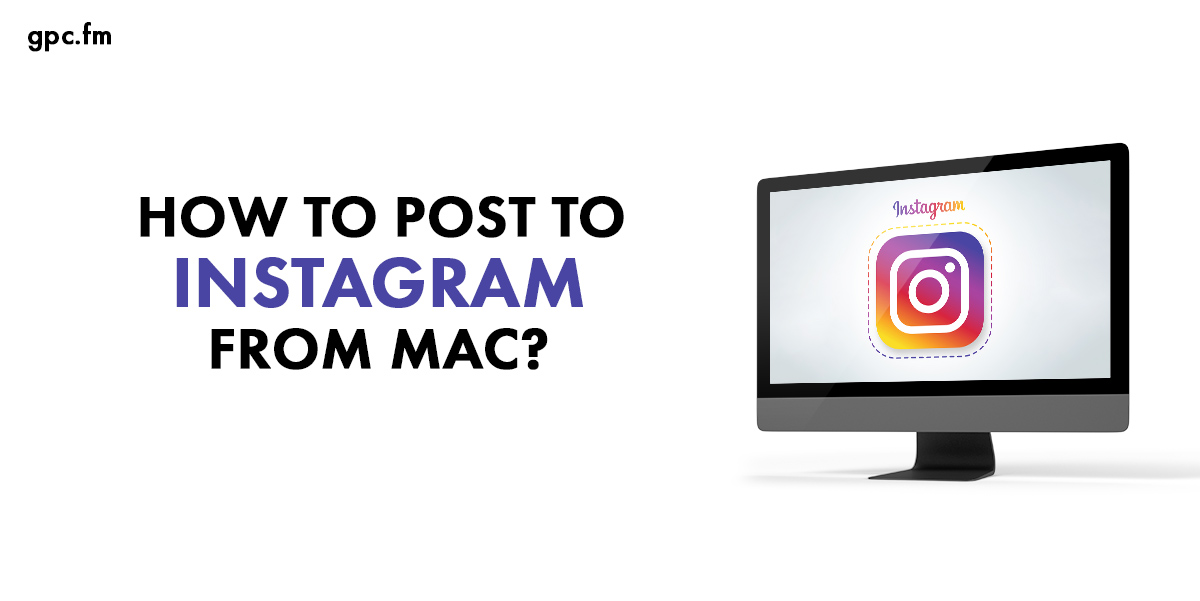
The Web Experience of Instagram
Officially, Instagram has not given any app for you to download on your Mac or computer, but luckily you social butterflies still have the option to use www.instagram.com on your PC.
So basically, this web version gives you a tremendous opportunity to use your Instagram account and browse through a range of videos or photos uploaded by your friends and family.
You also have the option to like or comment on other people’s posts. You can also check you’re the number of your current Instagram followers, likes, and views to analyze how much you are growing on the platform.
Just after giving this web version, Instagram has given stories support as well. This allows you to see the stories of the people you follow on your PC.
In January 2020, the company also tried for direct messages through this web version of Instagram. And it will be official soon for the world to experience.
You just can’t deny the fact that Instagram is continuously improving since its launch. But still, it needs to work on the feature of uploading images and videos to your stories or feed.
Ways to Upload your Images to Instagram using Mac
Although you can’t use the official Instagram website to upload your images, there is still a way for you. You can puzzle Instagram to think that you are using the official website from your iPhone. As the iPhone allows uploading. Now let us discover this wonderful trick in a few easy steps.
- First of all, open the website www.instagram.com in your safari browser.
- Now, click on the preferences menu on it and then on ‘Advanced’.
- In this menu, don’t forget to open the box next to the ‘Show Develop’ menu in the menu bar. Then, go to the Instagram website and log in to your account.
- Now, this Develop menu will be visible on the menu bar at the top. In this menu, tap the user agent and choose your option of mobile according to your preference.
- You should click on your latest iPhone iOS.
- Now, Instagram will directly take you to a fresh page and will show the phone version of the website.
Now, you can post your photos or videos onto Instagram from your Mac the way you usually do with your phone device.
- Click on +icon on the toolbar at the bottom of your Instagram feed.
- Search for the videos or images you wish to upload, select them and tap choose.
- You can also increase your image by clicking the arrow icon at the left bottom of the photo preview, and clicking on the right icon allows you to rotate the image.
- You can also apply the filter to your image by tapping on the filter tab. After all the editing your image is ready to be posted, tap on Next.
- You also have the option to add a caption, location, or tags before posting it.
- Click on share to upload your image.
How to Upload Instagram Stories from your Mac?
Instagram stories are a fun and interesting way to engage with your active Instagram followers and spark conversations. Now, not just to your feed but you can upload to Instagram stories as well using Mac. Let’s see how-
- To begin with, choose your story icon at the left on top.
- Search for the image you want to post and double tap or select choose.
- You can now see the preview of all the images with an option to add your location as well.
- You also have the options to draw on your image using special tools.
- If you want to add a message to your image just tap on Aa at the top right. Whatever you write will appear in the center of your story once you select ‘Done’.
- And if you don’t want to post your image then tap on ‘X’ at the top left. You can select to keep or remove your image.
- But if you are sure to upload your image then click on it to add to your story.
Now, instead of safari if you want to use Google Chrome for the Instagram web then the steps are as follows:
- First of all, visit www.instagram.com on your chrome search.
- Click on the settings option by tapping on the three dots given on the right side. After this, tap on more tools and then on ‘Developers Tools’.
- Now, the developer window will allow developers to examine their applications and websites.
- To use it for Instagram, click on the mobile window and then select your mobile version. After choosing your mobile, you will be directed to a new page and will see a mobile version on your browser.
- You can now upload images or videos from your desktop the way you post them from your mobile phone.
Bottom Line
The above-steps of Safari or Google Chrome not only help you to upload your images or reels but also save you a lot of your time. This way you can post on Instagram from a PC or Mac.
Also, if you are a business or an influencer willing to grow your Instagram account but don’t know how to start, you can head to the best website to buy Instagram views and likes. This will help you to get started better and stronger.
 Special Offer
Instagram Followers
Special Offer
Instagram Followers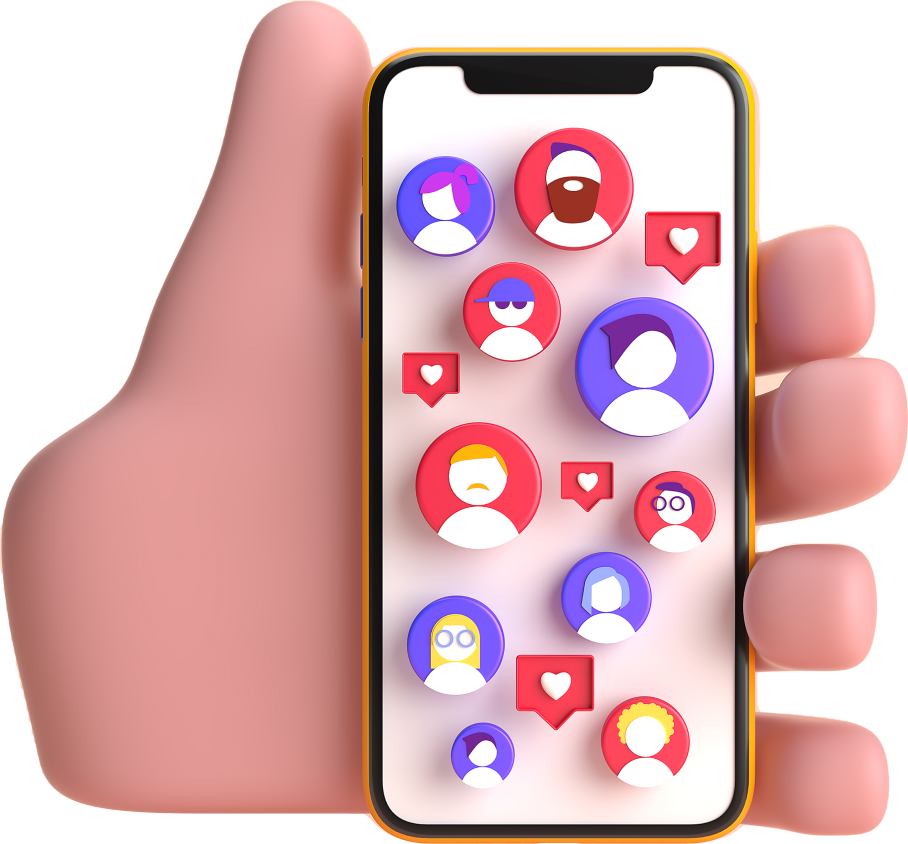




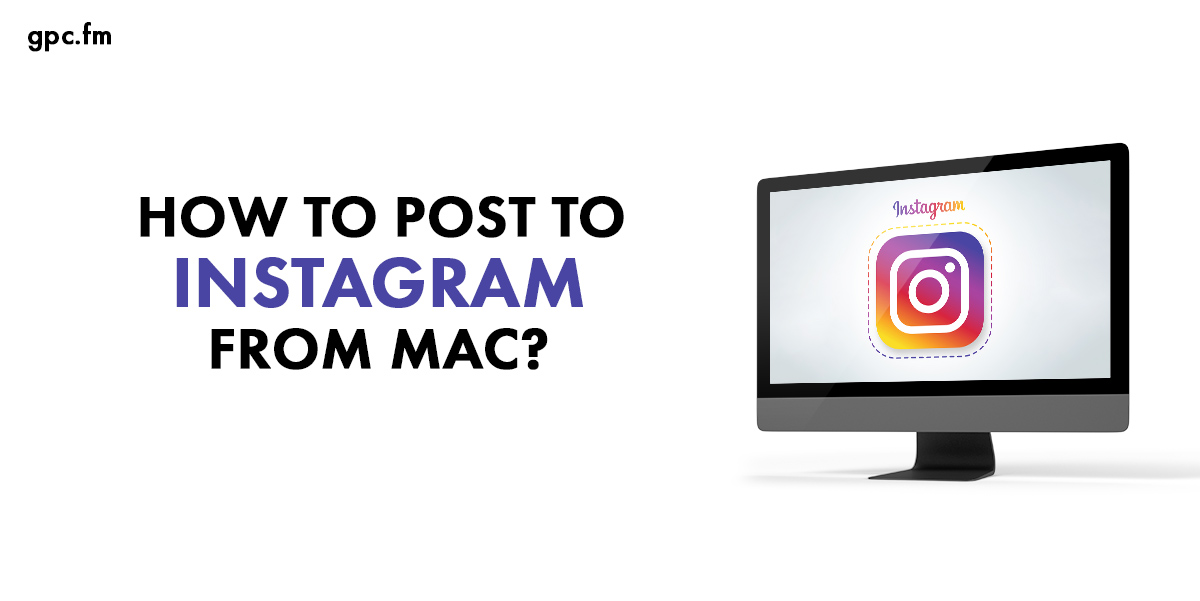
Last Modified: May 25, 2024