A few months ago, Instagram announced that users can send and receive direct messages from their PC or laptop while browsing their Instagram feed.
It was great news indeed, and very convenient for people who have a good deal of Instagram followers and love doing chatting with them and want to use a full keyboard for the same.
However, one of the biggest social networking channels still lacked an important feature- the ability to post photos and videos on Instagram from a Laptop or PC.
No matter how big your phone screen has become, but it can never match up to the comfort of using a laptop.
Let’s just imagine how easier it could be to use a keyboard to type captions, add relevant hashtags instead of using that tiny little touch keyboard in your phone.
Well, Instagram hasn’t revealed any way of doing so yet. But there’s an unofficial trick that makes it possible for you to post photos on Instagram feed directly from your laptop or PC.
This process takes a bit of effort to get going but when you do it once, it’s quite easy to go on with it. Remember that it is meant to post photos only, and it doesn’t work for posting videos.
How to Post on Instagram Using your Laptop, PC, or Mac?
With a simple trick, you can post photos on Instagram using your laptop, PC, or Mac. Let’s explore how you can do this in different browsers.
Post to Instagram Using Google Chrome
Open Google Chrome and go to Instagram.com. Sign in to your account and then right-click anywhere on the web page. Select ‘Inspect’ from the list.
A window will open with some text showing at the bottom of your screen.
Find a little phone or tablet icon located on the top-left side of the Inspector tool and click on it. Click on the icon that is in the form of an iPad with an iPhone beside it.
Next, you need to reload the page to spot the plus icon at the bottom of your screen. With this icon, you will create the post.
If you don’t see the post button, refresh the page again until it shows up. And here you are posting pictures from your computer.
When you are done with posting the picture on Instagram, click on the tablet icon. Then, close the Inspector tool.
If you want to buy High-quality Instagram followers: Click here.
Post to Instagram Using Mozilla Firefox
Open Mozilla Firefox, and go to the “Firefox” menu. Click on “Tools” > “Web Developer” > “Responsive Design Mode”. Or, you can press Shift + Ctrl + M on Mac.
Post to Instagram Using Safari
Open Safari on your computer or laptop. Click on “Safari” in the menu at the top of your screen. Next, click on “Preferences” and then the “Advanced” tab.
Then, at the bottom of the page, go to “Develop” in the menu and checkmark the box. If the “Develop” menu isn’t enabled, go to “Edit” > Preferences” > Advanced”. This will show the “Develop” tab in the menu bar.
Now, open a new Safari tab. Go to Instagram.com and the normal Instagram web page is about to change. Click on “Develop” in the menu at the top of your screen, and then switch to User Agent > Safari –iOS 10/ iOS XX – iPhone.
The XX part will change depending on the latest version of iOS, but the gist will be the same.
Refresh the page to reload the Instagram site and when it reloads, you will see a plus icon at the bottom of your screen.
Click on the + icon to choose a photo from your laptop or Mac. Then, follow the same steps of posting a photo as you do on your mobile phone. You can select filters, edit the photo, and all of that stuff will be available.
After this, make sure to change your User-Agent to Default again. This is required to avoid seeing all other websites in the mobile view.
Finding it pretty easy, right? Now that you know how to navigate to the desktop and mobile version of Instagram’s site, you can easily upload photos without the need to transfer them to your phone or sync the computer with your phone.
Post to Instagram Using Edge or Internet Explorer
Open Microsoft Internet Explorer or Edge, and press F12. Look for the emulation option and select a mobile device.
Bottom Line
So, this way you can post photos on Instagram using your PC, Laptop, or Mac. However, there are limitations as well.
You can’t upload multiple images altogether to create a slider post. Also, you can’t tag any person in the photos that you upload from a PC.
If you are looking for more Instagram tips or services that can help you grow and become popular on the major platform, you can visit the best site to buy Instagram followers and views.
This will give a significant boost to the growth and engagement rate of your Instagram account and will make it easy for you to establish your brand amidst huge competition on the platform.
 Special Offer
Instagram Followers
Special Offer
Instagram Followers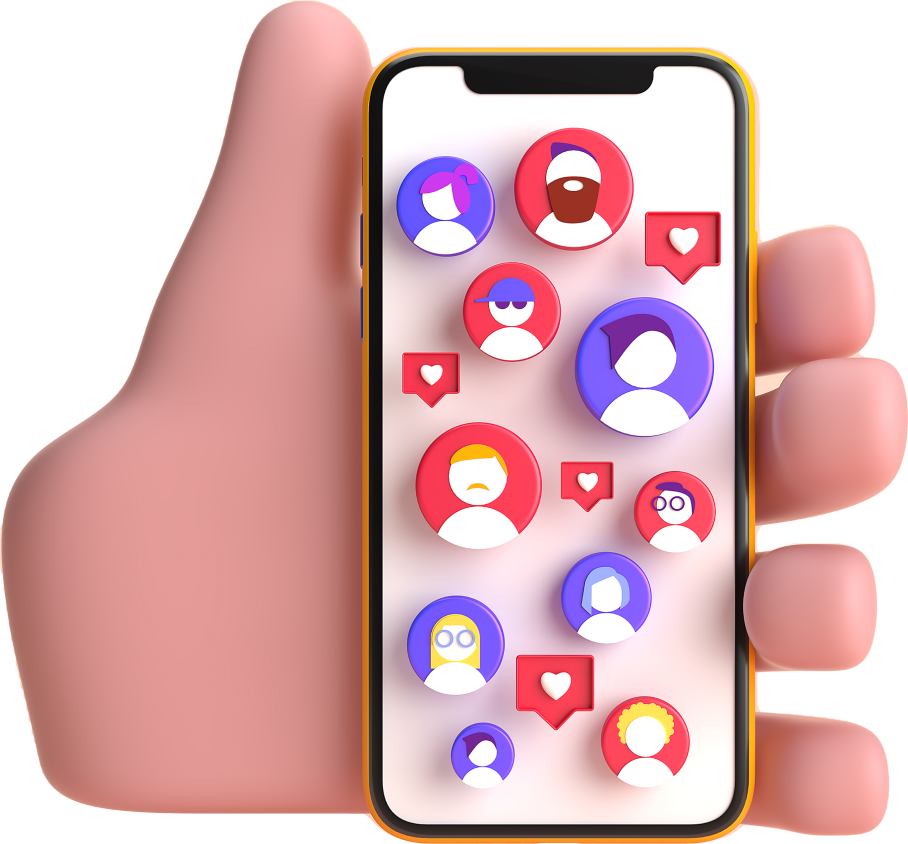




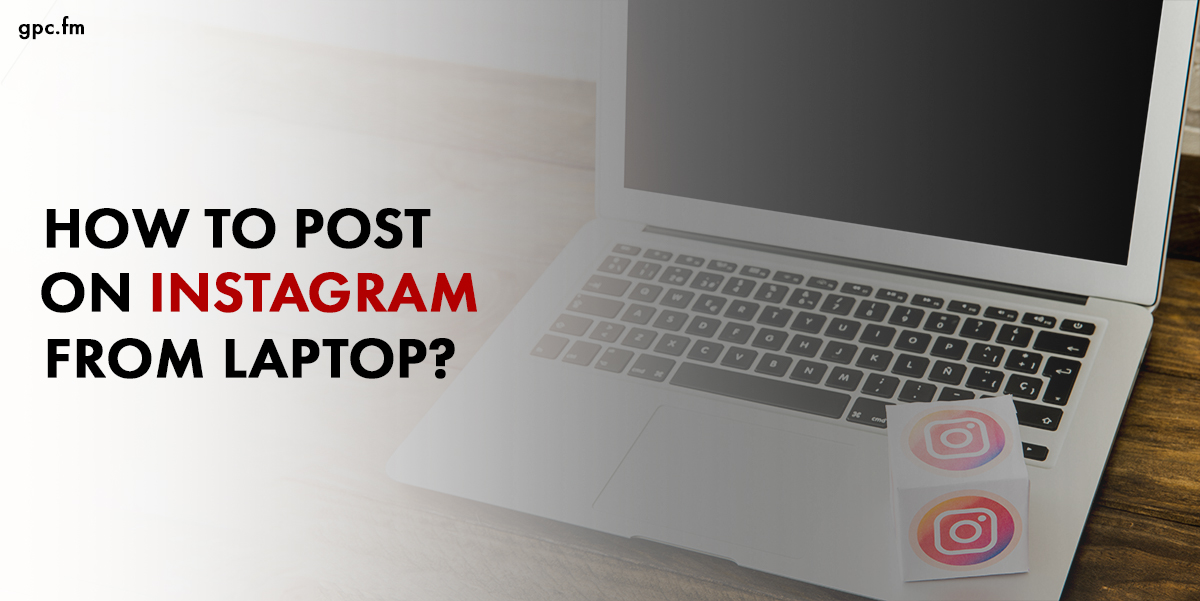
Last Modified: Apr 19, 2024