Instagram is one of the most favorite social media platforms of this generation. It is used to share photos and videos, display products on sale, share live videos, and do many more things.
Everyone who is there on Instagram wants to upload something creative and unique that can grab the attention of the audience and help them to get more Instagram likes on their post.
After all, who doesn’t want his/her post to go viral on Instagram and earn huge popularity in return?
To add some charm and creativity to your Instagram posts, it offers you a variety of editing options. These editing features are fun to use and they make your posts look highly attractive if you edit them in the right way.
So, if you are interested to learn how to edit an Instagram post, this article will tell you how to edit a post before and after uploading it.
How to Edit Instagram Posts? Edit an Instagram Post Before Uploading
When you are posting a photo or video on Instagram, you have a lot of options to edit it. Although Instagram is not a professional photo editing app, yet it allows users to add some filters and effects to their photos to make them look more beautiful and creative. You don’t need any professional editing knowledge to use these editing options.
When you are uploading a new photo and want to edit it, simply:
- Tap the ‘+’ icon at the top left of Instagram.
- Choose the photo from your gallery and start editing.
- Tap ‘Next’ to be directed to the editing page.
Also Read: How to Report a Fake Instagram Account? (2024)
Adjustments in the Image
Now, you can add filters to your Instagram posts. There are 24 filters available for all, however, you can unlock more by tapping on the ’Manage’ button at the end of the filters list. Then, you will see a total of 41 filters.
Then, you can adjust the transparency of the filters. After selecting the filter, if you tap ‘Edit’, you will see a variety of options such as Adjust, Brightness, Structure, Saturation, Contrast, Warmth, Color, Fade, Vignette, Sharpen, and more.
Adjustments in Sharing a Post
After using these settings, tap ‘Next’ and you will be taken to the last page of uploading your post. The first thing, that you need to do is ‘Write a caption’ for your post. You can write something relatable or anything that best describes your post.
Don’t forget to use relatable hashtags in your caption if you want to boost the reach of your posts and increase your Instagram followers. However, this is recommended for users who have a ‘public’ account.
Next, you can tag people in your post. If you are uploading a photo that has other friends or is related to them, you can tag these friends.
Then, you will come across the ‘Add a location’ button. If your device’s location is on, you will already see some of the options to select the location, otherwise, you can search it.
Edit an Instagram Post After Uploading
You have already seen how to edit an Instagram post before uploading it. Now, what if there’s something in the uploaded photo or video that is bothering you and prompting you to change it?
For this, you can again edit the post, but this time in a different way. So, let’s see how you can edit an Instagram post after uploading it:
- Find the post that you want to edit. You can find it on your Instagram profile or feed.
- Tap on the ‘three-dotted’ icon located in the top right corner of your screen.
- Tap ‘Edit’ and start editing the post.
Now, you will see several options for editing. Here, you can do four things:
- Change Caption: You can change the caption and the hashtags if you have any issue with them.
- Customize Location: You can change the location in your post. For this, tap on the blue location text. Choose any one location from the list or search it in the search bar.
- Tag People: You can change or add tags in your post. Find this option on the bottom left of your post.
- Edit Alt Text: You can change the Alt Text from the ‘Aa’ icon located on the bottom right of your post.
These are the options that you can edit after uploading a post. Note that you cannot change the image adjustments such as filters, brightness, and other effects.
Also Read: How to Create a Boomerang on Instagram?
Conclusion
Now, you very well know how to edit an Instagram post before uploading it or after uploading it.
Although, Instagram is not a professional editing app, there are a lot of options to explore and have fun playing with your content.
Also, simply editing your posts isn’t enough to get the desired engagement rate on them. For this, you can choose to buy Instagram views online that will quickly boost the growth of your profile.
With this, you will be able to improve your brand awareness amongst the audience. And, a significant number of likes and views on your post will prompt the users to start considering your brand as trustworthy and reliable.
 Special Offer
Instagram Followers
Special Offer
Instagram Followers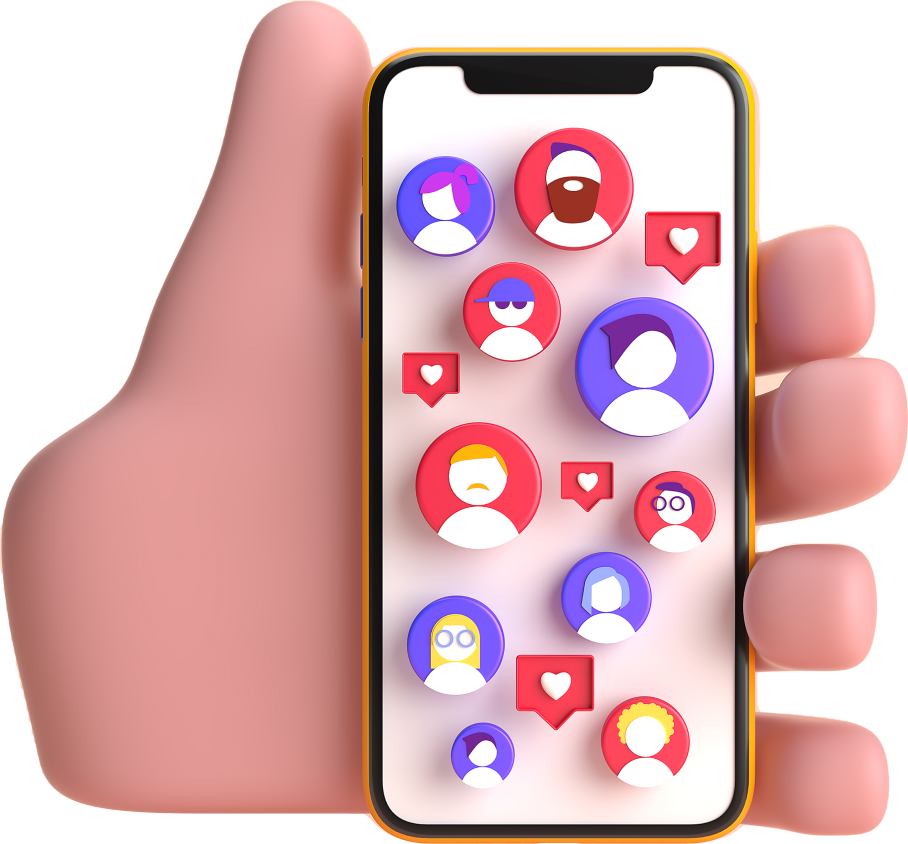




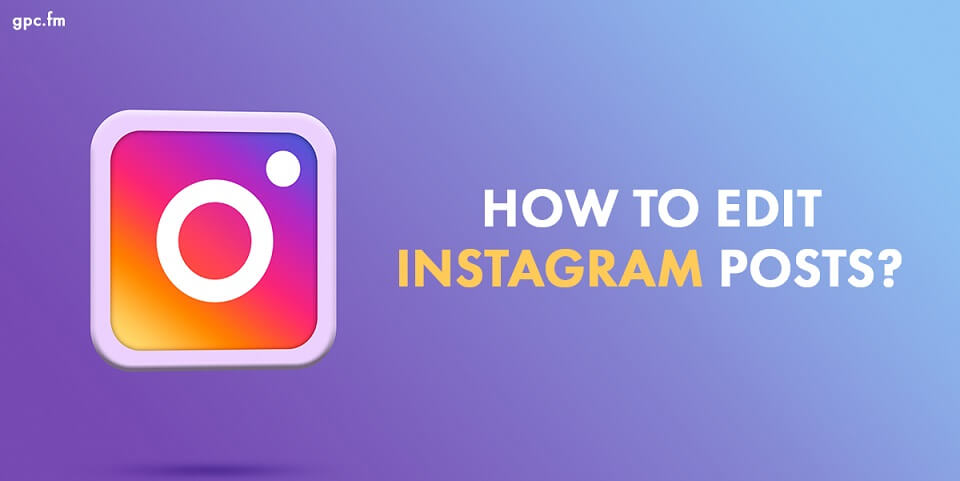
Last Modified: Apr 19, 2024