Instagram is one of the most loved social media platforms used for sharing and discovering visual content like photos and videos.
Every day you get to see hundreds of new photos and videos posted on the platform with amazing captions and popular hashtags.
So, what happens when you like a specific photo or video?
You shower the post with free Instagram likes and comments and also share it with your friends and family, right?
What else? What if you wish to download it on your phone and keep it in your gallery for a long time? You will take a screenshot of the photo, right?
Well, most of us do the same. However, what if you want to download the photo in its original size and quality? Of course, you can’t take the screenshot now. The screenshot will hamper the quality of the photo along with its original size.
How to Save Instagram Photos for Free?
So, whether you want to download your Instagram photo after applying Instagram filters on it, or you want to download photos that others have shared on their profile, here is a guide that will help you to do the same without much efforts. Let’s dive in to explore.
How to Save Instagram Photos on your Phone?
On Instagram, it is very easy to save photos that you have captured, filtered, or edited in the Instagram app.
You can save the photos in your phone’s library on which you have received the greatest number of genuine Instagram followers. For this, you need to follow a few instructions.
Open the Instagram app, and tap the profile icon at the bottom right of your screen.
Next, tap the three horizontal line icon located at the top right of your screen.
When the menu appears, choose to go into “Settings” which is the first option that tops the list. Then, tap the “Account” option, and then the “Original Photos” option that shows up if you are using an iOS device. Alternatively, Android users will see the option as “Original Posts”.
The Instagram app will now show you the option to automatically save the image. You can hit the blue toggle that indicates “Save Original Photos/ Posts”.
Now that you have turned on this button, from next time, every post that you share on Instagram will be saved in your phone’s library.
Also Read: How to Add a Link to Your Instagram BIO
How to Save Instagram Photos of Other Accounts?
You can easily save any Instagram photo or video in the app to check it out again at a later date. And when you save a picture from another user’s account, it is worth noting that they won’t know that you have saved it, no matter whether they follow you or not.
To save a post belonging to other accounts, tap the bookmark icon located below the Instagram picture on the right side of the screen. This will save the post in the “Saved” folder of your Instagram app.
On the other hand, if you want to save an Instagram post to a specific folder within your private saved folder, tap the bookmark icon below the post.
This will show a pop-up of the Instagram collections that you already have and will provide you the option to create a new folder where you can save the photos or videos. You can do this by simply tapping the “+” symbol.
To check the photo or video that you have saved in the Instagram app, you can go to your profile by tapping the person-shaped icon, then tap the “Saved” option in the pop-up menu. Now, you can see all your saved content. Also, this is a private folder so nobody else will have access to this.
How to Download Instagram Photos on your Desktop?
Due to copyright issues, Instagram doesn’t allow you to download photos and videos of other accounts either on a desktop or a mobile device. You can only save these photos or videos in the Instagram app to check them out again.
However, there’s a trick that makes the other way possible. So, if you want to download Instagram photos on your desktop, follow the steps given below:
-
Find the Instagram Photo you want to Download
Go to the Instagram website and find the photograph that you want to download. Click on it. This will show you the preview of the photo on top of the person’s feed.
Now, you will notice that the URL in the Chrome address bar will be changed. Instead of showing the Instagram username, it will now show you Instagram.com/p/####
Every Instagram photo has a dedicated web address of its own. If you directly go to this web address, it will show you only one photo and not the other photos in the newsfeed.
As you can see the address of the photo is in the address bar now, simply refresh your browser by clicking on the refresh button. Alternatively, use the Ctrl + R to see the unique page of the photo on Instagram.
-
Get the Instagram Photo URL
Right-click on the photo and select “Inspect” from the drop-down menu. This will show you the developer’s console of Chrome.
Although Chrome Developer Tools are created for software developers, you need to click on a few buttons to find the specific photo.
Click on the “Sources” tab. Next, click on the VP folder to expand its data.
Each photo is saved within a separate folder. Expand these folders and you will see a full-sized photo. Right-click on the file and choose the option, “Open in new tab”.
-
Download the Instagram Photo on your PC
Right-click on the photo and choose the “Save as” button.
Now, you will get the same sized Instagram photo that Instagram shows in the mobile app. This will be the full-sized image and not any screenshot.
Now, you can use this image for anything that you want to do with it.
Why you can’t download these images on Instagram?
Instagram wants you to link back to their website and not get a link to the image directly. However, Instagram doesn’t own these images as they have been shared by different users on the platform.
So, you may consider it a little unfair on the part of Instagram to restrict you from downloading the images directly.
Anyway, the above guide will make this task possible for you in an easy way. For this, you need to do a bit of work but once you get started with this, you don’t have to link directly with Instagram or use a screenshot tool to get the photos that you like.
There are also some tools to download Instagram photos in bulk but if you simply want to download a specific photo, this is the fastest way to do it. No need to install any third-party app or Chrome extensions for this.
Also, if you are willing to boost the engagements for your Instagram profile, you can buy Instagram likes online with instant delivery.
Under this, you can choose a specific post on which you want to increase the number of likes. This will not only increase the visibility and credibility of your post but will boost the growth of your business account on Instagram.
Don’t forget to try the above tips and share your feedback with us in the comments below.
 Special Offer
Instagram Followers
Special Offer
Instagram Followers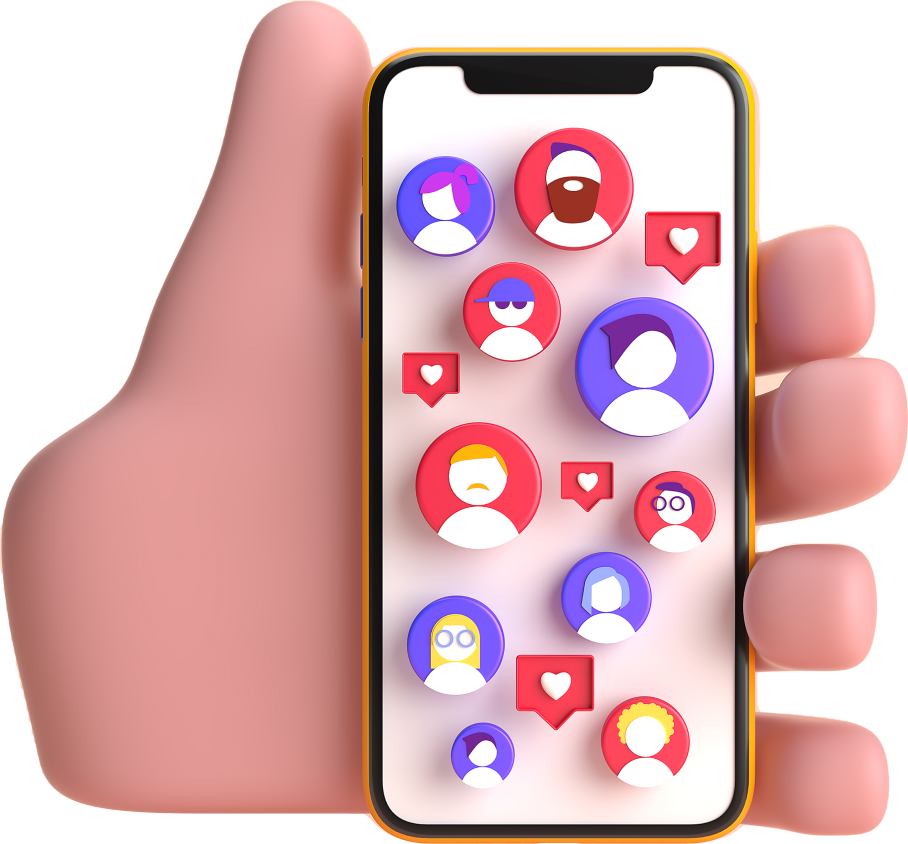





Last Modified: Apr 19, 2024