Do you manage social media accounts, craft digital marketing campaigns, or generate content for a brand on Twitter? If so, you understand the importance of navigating the vast Twitter (now X) landscape to find the right conversations and audience for your brand.
However, Twitter’s powerful Advanced Search tool goes beyond basic keyword searches. It lets you pinpoint specific conversations, uncover industry trends, and identify key influencers.
By mastering these advanced Twitter search tools, you can transform your Twitter presence from reactive to strategic. Let's explore the top 20 ways to use Twitter Advanced Search and how it can empower your social media efforts.
What Is Twitter's Advanced Search?
Twitter's Advanced Search enables several options in a search with a high degree of accuracy, which the basic search bar won't allow.
Instead of just searching by keywords, you can filter your results by specific dates, the people who posted them, and even what type of tweet it is (a reply, original post, etc.).
How To Access Twitter Advanced Search?
Advanced Search is available on Twitter only once you log in to your account. Else you can also access it through the Twitter search bar itself:
-
Step 1: Log in to the Twitter website or mobile app.
-
Step 2: Click on the search bar (magnifying glass icon).
-
Step 3: Type your initial search query (optional).
-
Step 4: On the desktop, next to the search bar, you'll see three dots (...). On the mobile app, there is a gear icon. Click on that icon.
-
Step 5: A menu will appear with "Advanced search" as an option. Select "Advanced search."
This will take you to the dedicated Advanced Search page, where you can refine your search with various filters.
How To Use Twitter’s Advanced Search?
The Twitter Advanced Search tool helps you find specific tweets, individuals, and trends. Here are details on how to use it.
1. Search Tweets By Specific Keywords and Phrases
Using Twitter Advanced Search, you can target tweets with specific keywords and phrases. You can filter results by terms, hashtags, usernames, dates, etc.
-
Step 1- Access the Advanced Search Page
Locate to twitter.com/search-advanced on your browser.
-
Step 2- Enter Keywords and Phrases
In the "Words" section, you have several options-
-
All of these words- Enter words that must be included in the tweets.
-
This exact phrase- Type an exact phrase you’re searching for.
-
Any of these words- Include tweets that contain any of the words you enter.
-
None of these words- Exclude tweets containing certain words.
-
These hashtags- Enter specific hashtags you’re interested in.
-
Step 3- Filter Results
Click "Search" to view the results once you have typed keywords and phrases.
This technique works well for locating tweets that refer to your company, particular occasions, or popular subjects.
2. Search Tweets By Hashtags
On Twitter's advanced search, just include the hashtag symbol "#" followed by your desired term. This will return tweets in which users included that specific hashtag in their posts.
-
Step 1- Go to the Advanced Search Page
Log in and go to advanced search.
-
Step 2- Enter Hashtags
In the "Words" section, find the "These hashtags" field. Enter the hashtags you want to search for, such as #MarketingTips or #ProductLaunch.
-
Step 3- Run the Search
Click "Search" to filter tweets containing your specified hashtags.
This is particularly useful for tracking campaign performance or monitoring industry-specific discussions.
3. Search Tweets By Specific People
Use the Twitter Advanced Search function for Spotlighting tweets from specific people on Twitter.
-
Step 1- Open the Advanced Search Page
Login into your twitter account and head to Advanced Search.
-
Step 2- Specify Accounts
In the "People" section-
-
Enter the usernames of accounts whose tweets you want to search.
-
Find tweets directed to specific accounts.
-
Discover tweets mentioning particular accounts.
-
Step 3- Execute the Search
To see tweets from, to, or mentioning the designated accounts, click "Search."
Finding brand mentions, analyzing competition, and interacting with influencers are all made easier with this function.
4. Search Tweets By Language
Twitter's advanced search lets you filter tweets by language. This helps you find conversations happening in specific languages, following international trends, or targeting users in different regions.
-
Step 1- Access Advanced Search
Go to twitter.com/search-advanced.
-
Step 2- Select Language-
Select the language of the tweets from the dropdown menu in the "Language" column. If you want to filter tweets in English, choose "English".
-
Step 3- Search-
To view tweets in the language of your choice, click "Search".
This facilitates the targeting of particular populations and guarantees the relevance of multilingual advertisements.
5. Search Tweets By Locations
Twitter offers two ways to find location-based tweets. The “Near You” option shows tweets from users near your current location. Use the "geocode:" operator to pinpoint specific areas for precise searching. Follow these steps.
-
Step 1- Navigate to the Advanced Search Page-
Visit twitter.com/search-advanced.
-
Step 2- Set Location Filters
In the "Places" section, you can-
-
Enter a specific location to find tweets from that area.
-
Step 3- Run the Search-
Select "Search" to narrow down tweets from the specified location.
Event planners, local companies, and area market analysts can all benefit from this.
List Of Advanced Twitter Search Operators
Use Twitter's advanced search operators to refine and specify your search queries for more accurate results.
|
Operator |
Usage |
Example |
Description |
|
"" |
Exact phrase |
"social media marketing" |
Finds tweets containing the exact phrase "social media marketing". |
|
- |
Exclude words |
cats -dogs |
"cats" but excluding "dogs". |
|
# |
Hashtag |
#ThrowbackThursday |
Find tweets with the hashtag #ThrowbackThursday |
|
from- |
From a specific user |
from-Twitter |
Finds tweets sent from the user @Twitter. |
|
to- |
To a specific user |
to-Twitter |
Finds tweets sent to the user @Twitter. |
|
@ |
Mentioning a user |
|
Find tweets mentioning the user @Twitter. |
|
since- |
From a specific date |
since-2024-01-01 |
Finds tweets sent since January 1, 2024. |
|
until- |
Until a specific date |
until-2024-01-31 |
Finds tweets sent until January 31, 2024. |
|
filter-links |
Tweets with links |
cats filter-links |
Find tweets about "cats" that contain links. |
|
filter-replies |
Tweets that are replies |
cats filter-replies |
Find replies that mention "cats". |
Best 20 Ways To Use Twitter Advanced Search
Twitter's advanced search is a powerful tool for social media managers, digital marketers, and content creators. Here are some smart ways to use Twitter Advanced Search
1. Create Saved Searches
The option to store queries is among the most useful Twitter advanced search filters. It allows you to access frequently performed searches faster, which can save you time and effort.
You may track brand mentions, for example, by bookmarking searches for common misspellings, product names, and your brand name. This will help you keep up with what people are saying about your brand and quickly address any comments, good or bad.
You can also save searches for industry hashtags to stay updated on trends and discussions. Never miss a beat.
2. Track Your Interactions on Twitter
Staying on top of what people say about you online is key! Use Twitter's advanced search to find tweets mentioning your username. This lets you see what people are thinking and respond quickly.
This is especially helpful when answering queries, remarks, and feedback from your audience. By monitoring these exchanges, you can determine who in your community are your most active followers and possible influencers.
3. Find Popular Tweets by Others
Finding popular tweets by others can provide valuable insights into what type of content resonates with your target audience. You can identify highly engaging content in your niche by using Twitter's advanced search to filter tweets- either by the number of retweets or likes.
This can help you understand the kind of topics, formats, and styles that are successful. You can tailor your content strategy accordingly. For example, if you notice that tweets with infographics or videos are performing well, you can incorporate more visual content into your tweets.
4. Find Your Popular Tweets
Identifying your popular tweets can help you enhance your success and refine your content strategy. Using Twitter's advanced search, you can search for your username and engagement filters, such as minimum retweets or likes.
This will show you which of your tweets have performed the best. By analyzing these tweets, you can determine what content, timing, and hashtags work best for your audience.
These insights can guide your future content creation, helping you produce more engaging and effective tweets.
5. Generate Blog Post Ideas
Stuck with blog ideas? Use Twitter's Advanced Search like a magic trick! Find hot topics and questions in your field. Just search keywords and see what folks tweet about.
Look for what keeps popping up. These are your blog post ideas! They're what your audience wants to hear about.
6. Embed Relevant Tweets in Website Blogs
Use Twitter's advanced search to add value to your content and engage your readers. Imagine you're writing about a hot marketing trend. Use Twitter Advanced Search to find insightful tweets from industry experts discussing it.
Embedding these tweets directly in your blog brings fresh perspectives and real-time insights to your readers, making your blog more dynamic and credible.
It also encourages readers to interact with the embedded tweets, potentially driving more traffic to your Twitter profile and increasing your followers.
7. Filter Tweets by Location
Twitter's advanced search lets you search tweets from a specific city, state, or country. Imagine you run a bakery in Chicago. Using advanced search, you can find tweets from Chicagoans mentioning pastries or sweets.
This lets you directly engage with potential customers in your area, promoting your bakery and joining conversations relevant to your business. It's like having a local spotlight to shine on your offerings!
8. Find Influencers to Collaborate With
Collaborating with influencers can significantly increase your reach on Twitter. Search for specific keywords or hashtags with advanced search. You can identify influential users in your industry based on it.
You should contact potential influencers and collaborate for guest tweets, joint campaigns, or product endorsements.
9. Monitor Your Brand Mentions
Empower your brand reputation and audience engagement with Twitter's advanced search. This robust tool allows for real-time monitoring of brand mentions, products, or services.
By proactively identifying customer conversations, you can promptly address positive and negative feedback. This fosters stronger customer satisfaction and loyalty while gleaning valuable insights to optimize your brand perception and strategy.
10. Identify Industry Trends
Staying updated with industry trends is essential for maintaining relevance and creating timely content. Twitter's advanced search can help you identify emerging trends by allowing you to search for specific keywords and hashtags related to your industry.
By analyzing the results, you can spot recurring themes and popular topics gaining traction. For example, if you spot trending topics, like a sudden spike in tweets about a new technology, you can create blog posts or social media content that capitalizes on this buzz.
This approach keeps you relevant and attracts new followers hungry for your insights.
11. Filter and Find Competitor Tweets
You should search for your competitors' usernames, tags of their brands, or keywords related to their products or services. Based on it, you can analyze their tweets.
This insight helps you understand their strategies, content themes, and audience interactions. It further allows you to refine your own approach and stay competitive.
12. Identify Customer Sentiment
Now you can know exactly how customers feel about your brand -thanks to Twitter's advanced search. Go beyond basic mentions. Search for tweets containing brand keywords and sentiment indicators like "love," "hate," or "frustrated."
Based on this you can identify and address customer concerns promptly and gain valuable feedback to guide product development.
13. Get Feedback to Improve Your Service
Twitter's advanced search helps you pinpoint valuable customer feedback. Search for keywords like "feedback," "review," or "suggestion" in conjunction with your brand name. You will get direct insights from the customers.
Analyze this real-time feedback and identify trends in customer sentiment. Address any pain points they're experiencing, and make informed decisions that elevate your products or services to the next level.
14. Track Your Competitor’s Tweets
Twitter's advanced search acts like a competitor spotlight. Use it to track their usernames, industry-related keywords, and even the hashtags they leverage. This intel unveils their content strategies, how they engage with audiences, upcoming announcements, and even their target audience's preferences.
You can benchmark your own performance and identify areas for improvement in your strategy with these insights. Seize opportunities to shine within your competitive landscape.
15. Discover Customer Sentiment About Competitors
In addition to analyzing customer sentiment about your brand, Twitter’s advanced search enables you to assess how customers perceive your competitors.
Search for your competitors’ brand names or products along with sentiment indicators. You should uncover insights into their strengths, weaknesses, and customer satisfaction levels.
This will help you position your brand effectively, address market gaps, and differentiate your offerings based on customer preferences.
16. Keeping Up with Content from People You Follow
Twitter’s advanced search allows you to filter tweets from specific accounts you follow. By searching for tweets from accounts you’re interested in, you can stay updated with their latest content, announcements, and insights.
This helps you engage more effectively with their tweets, share relevant content with your audience, and build stronger connections within your industry.
17. Searching Relevant YouTube Videos
Use Twitter’s advanced search to find tweets containing links to relevant YouTube videos. Search for keywords related to your interests or industry along with terms like “YouTube” or “video”.
You should discover informative and engaging videos shared by users on Twitter. This allows you to explore multimedia content, share valuable videos with your followers, and incorporate video content into your own social media strategy.
18. Finding Related Subject Photos
Twitter’s advanced search enables you to search for tweets containing images related to specific subjects or topics. Using “filter” along with relevant keywords, helps you discover visually appealing and relevant photos.
This provides you with a visual perspective on trending topics, events, or themes, allowing you to curate engaging visual content for your audience.
19. Discovering Keywords and Phrases for Your Strategies
Searching for industry-specific terms, trending hashtags, or popular topics, you can identify key words and phrases used by your target audience.
You should optimize your content, improve SEO strategy, and create compelling tweets that resonate with your followers.
Additionally, based on the language and terminology used in tweets, you can tailor your messaging and communication style to resonate with the audience.
20. Tracking Customer Complaints
Monitoring customer complaints is essential for maintaining customer satisfaction. Search for tweets containing keywords related to complaints, problems, or issues associated with your brand or products.
Identify customer pain points, respond to concerns in a timely manner, and take proactive steps to resolve issues. This demonstrates your commitment to customer service and helps you improve the overall customer experience.
How To Increase Followers With Twitter Advanced Search
Here are some effective Twitter Advanced Search strategies for follower growth.
-
Engage with Industry Conversations- Join discussions using relevant keywords and hashtags.
-
Connect with Influencers- Identify and interact with influential users in your niche.
-
Respond to Questions- Provide helpful answers and engage with users seeking information.
-
Promote Content- Share your blog posts and relevant content to attract followers.
-
Identify Potential Followers- Search for users interested in your content and engage with them.
Final Thoughts
Twitter's advanced search is more than just finding tweets with hashtags. By using simple tools and filters, you can become a Twitter pro. Find key influencers, keep track of how people feel about your brand, and create laser-focused marketing campaigns.
With a little exploration and using Twitter advanced search you can unlock the full potential of Twitter for your needs.
FAQs
-
How to find Twitter’s Advanced Search?
Access it directly at Twitter’s website or from any search result page. Click the three dots and choose "Advanced search." Now you can explore more though the above guide.
2. Can you use Twitter Advanced Search on mobile?
While the app lacks a built-in option, you can still access Twitter's advanced search on mobile through your phone's web browser. Just open your mobile browser and head to the Twitter website.
3. How to find an account’s most popular tweets?
To identify an account's most popular tweets, use Twitter's advanced search. Search for the account's handle and use engagement filters like retweets or likes. This refines your search to display tweets authored by the chosen account.
4. Why is Twitter Advanced Search not working?
There are a few reasons Twitter advanced search might not work - either browser issues or temporary glitches with Twitter's servers, or incorrect use of search filters.
Try clearing your browser cache, checking your internet connection, or revising your search terms.
5. How to advance search dates on Twitter?
Twitter's advanced search lets you filter tweets by date. Use the "Dates" section to pick a specific timeframe (from/to) for your search, ensuring you find relevant tweets within that time range. So far, you can use this filter on desktop only.
 Special Offer
Instagram Followers
Special Offer
Instagram Followers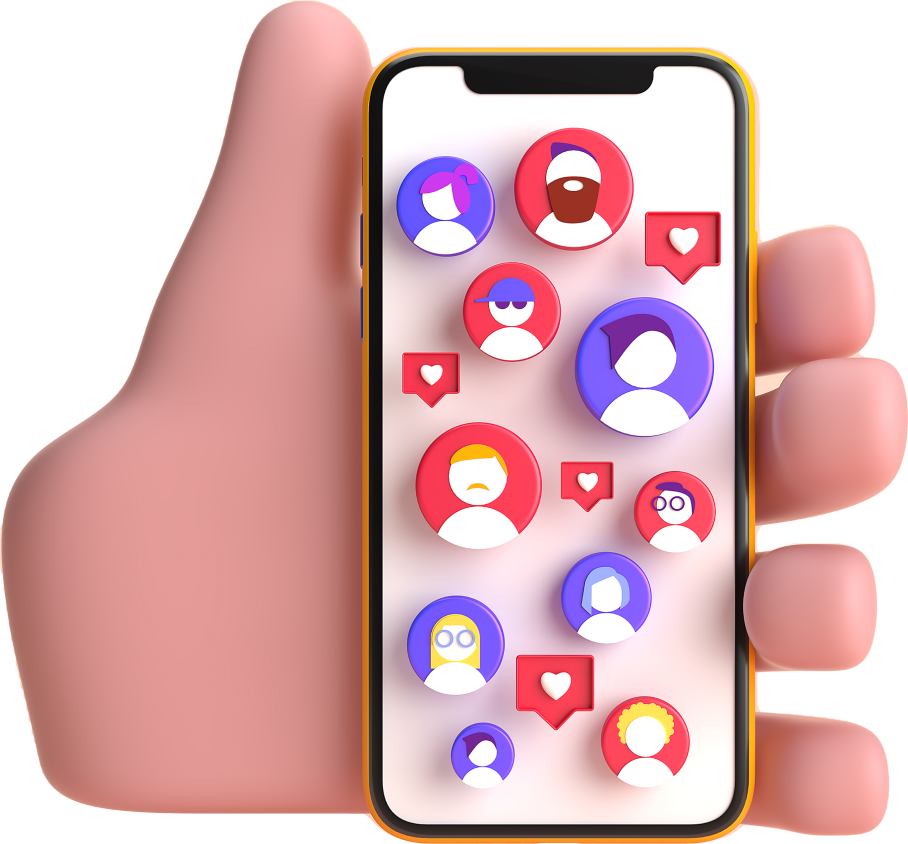




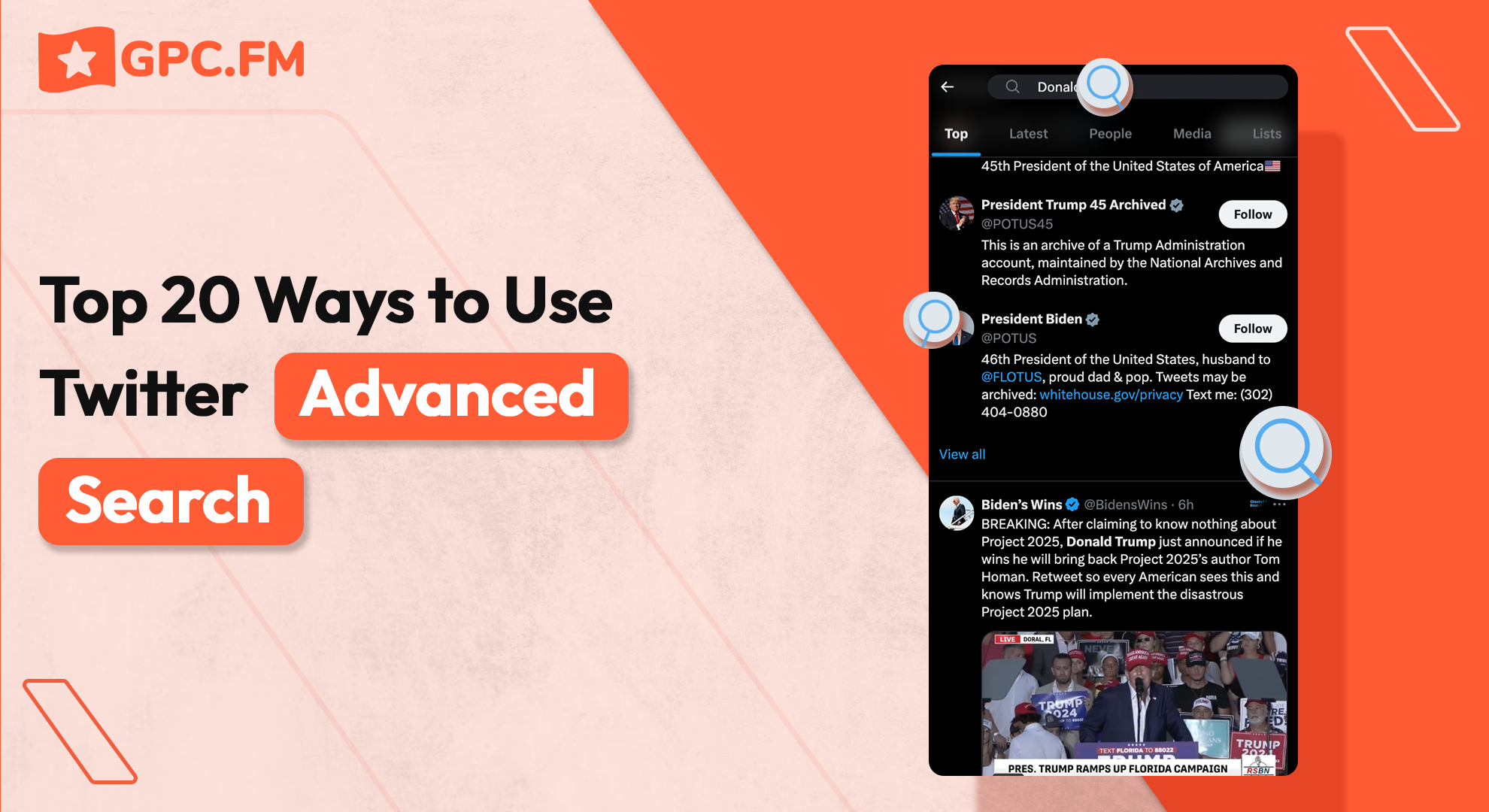
Last Modified: Jul 18, 2024