The dark mode on Instagram is simple and easy to use. It looks amazing and provides a different color scheme from Instagram’s default white interface which has shades of gray and black.
With Instagram’s dark mode, you can do a lot of late-night scrolling under your blanket without anyone knowing. The low-light display will also help you to save your phone’s battery. So, if you are a heavy smartphone user, it would be better for you to use the dark mode.
The black pixels of the dark mode draws less power than the white pixels. This is very significant in phones that have AMOLED screens, where black pixels are switched off completely.
People also say that using the phone in dark mode is good for the eyes. It reduces eye strain, especially at night due to reduced glare.
During the launch of Instagram dark mode in October 2019, Adam Mosseri, the head of Instagram disclosed that the latest version of the mobile operating system- Android 10 and iOS 13 are required to enjoy the dark tones.
But do you know how to turn the Instagram dark mode?
You might not believe it, but it turns out that you can’t turn on the dark mode within the Instagram app, you need to first go to your phone’s settings to sort the issue because things are not so easily done every time.
Here’s what you need to do to turn on the dark mode on Instagram whether you have an Android device or an iOS device.
Note: If you want to boost the growth of your Instagram account, you can visit the best site to buy Instagram views here.
How to Turn on Dark Mode on Instagram?
How To Turn On Dark Theme For iOS:
- To use the dark theme, make sure you have the updated version of iOS 13.
- Next, download the latest update on Instagram.
- Go to your phone’s Settings > Display & Brightness.
- Then, you can switch the Dark Mode on or set it to switch on and off automatically. This will allow you to match current daylight colors or your custom schedule.
- Open Instagram and enjoy using the app in the dark mode.
Also Read: Who Has the Most Followers on Instagram?
How To Turn On Dark Theme For Android 10:
- You need the Android 10 version and the latest update of Instagram to use the dark theme mode on your phone.
- Go to your phone’s Settings > Display > Advanced.
- Choose Dark mode from the theme menu.
- Open Instagram and enjoy having a new experience in the dark mode of Instagram.
What Else Can You Do To Save Power on Instagram?
If you don’t have an Android 10 or iOS 13 device, you cannot use Instagram dark mode. But you can do something to reduce your power usage.
When you open Instagram, it allows you to keep scrolling and loads images and videos without any limit. However, you can change this by navigating to the settings. Follow the steps to do this:
- Tap the menu icon at the top right corner of the Instagram app.
- Tap the “Settings” icon located at the bottom of the app.
- Next, tap “Account”, then “Mobile data use”, and turn on the “Data saver” button.
After this, the videos will not load in advance, they will be loaded only when you choose to play. This won’t cause a huge saving in your battery usage but will make a slight difference at least.
Also Read: How to Convert Instagram Videos to MP4?
Final Words
Getting the dark mode feature on Instagram was frequently requested by so many people over the years.
This updated feature will surely change your experience of using Instagram and you might love using it especially during the night time or when you have a low battery left in your phone.
Also, if you want to know about what other features you can enjoy on Instagram, you can learn about GPC Instagram services.
 Special Offer
Instagram Followers
Special Offer
Instagram Followers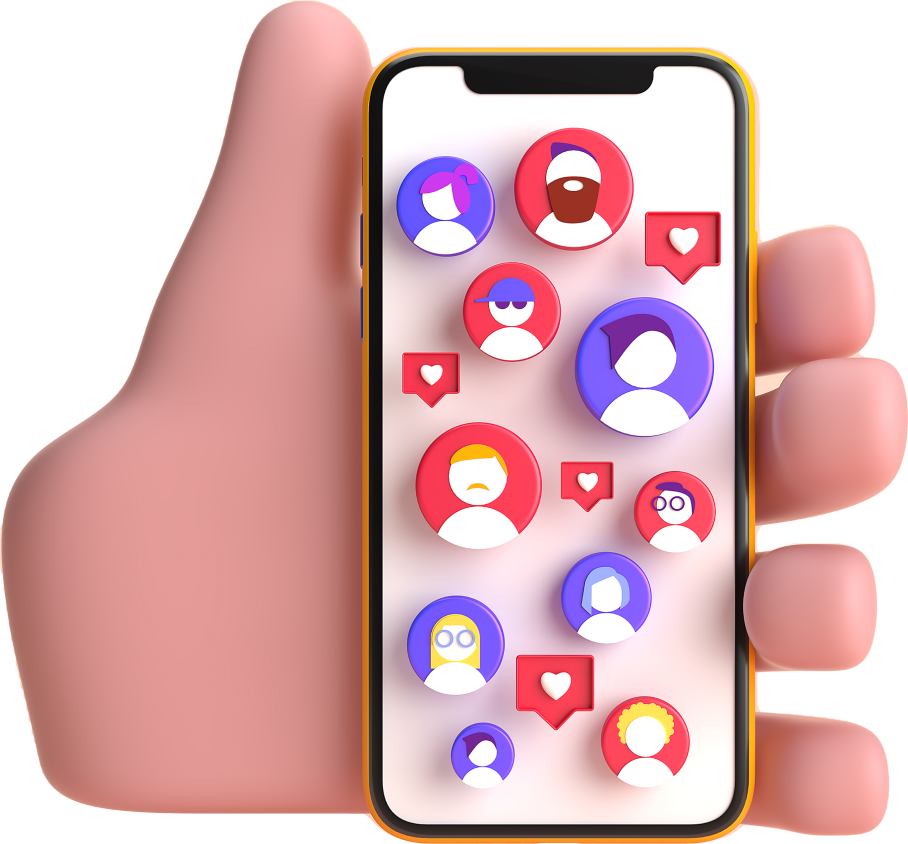




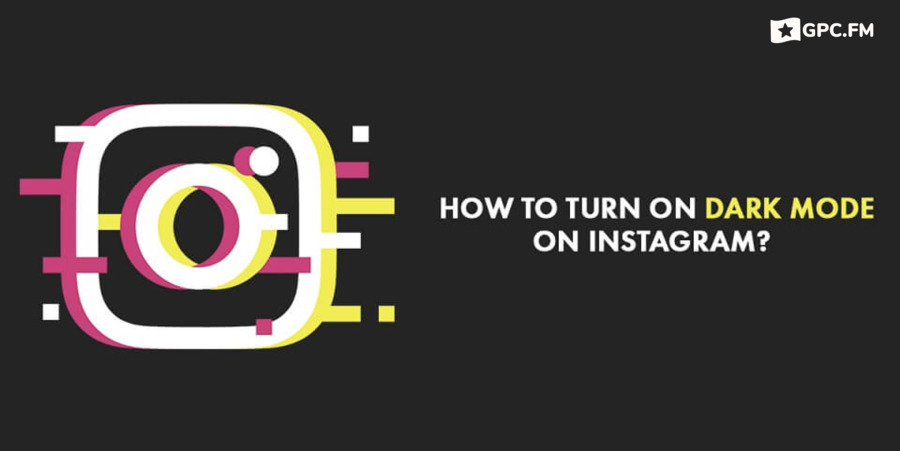
Last Modified: Apr 19, 2024